Python installation tutorial - the most complete in history
posted on 2023-05-03 21:08 read(305) comment(0) like(22) collect(3)
Article directory
1 Introduction:
At present, Python official website has stopped maintaining Python2.7 version from 2020-01-01
Currently Python official recommendation: use Python3.X series version (not backward compatible with python2.X version)
So: angered many Python2.X version lovers (but Python3.X is the future trend)
Personal recommendation: use a version between Python3.6 ~ Python3.8
| Python official website | https://www.python.org |
|---|---|
2. Enter the home page, click Downloads, select Windows
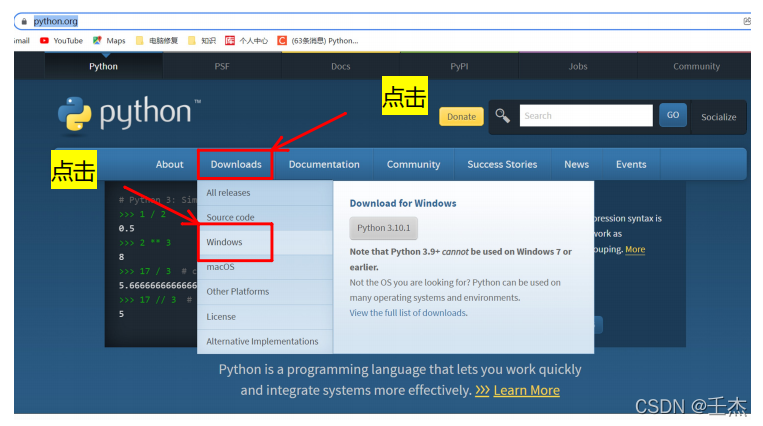
3. As shown in the figure below: you can see many Python versions
Note : versions above 3.9 (including 3.9) cannot be installed on win7
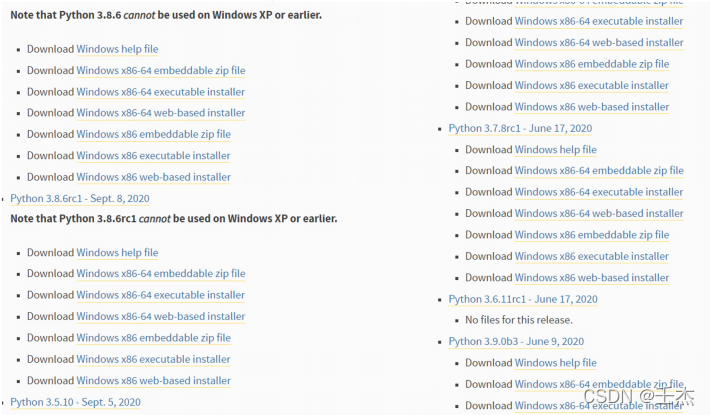
Explanation of prefixes:
64-bit Python installers starting with Windows x86-64;
以Windows x86开头的是 32 位的 Python 安装程序。
对后缀的说明:
embeddable zip file :表示.zip格式的绿色免安装版本,可以直接嵌入(集成)到其它的应用程序中;
executable installer :表示.exe格式的可执行程序,这是完整的离线安装包,一般选择这个即可;
web-based installer :表示通过网络安装的,也就是说下载到的是一个空壳,安装过程中还需要联网
4. 下载真正的 Python 安装包。
| Download Windows help file | :Python帮助文件 |
|---|---|
| Download Windows x86-64 embeddable zip file | :64位可嵌入压缩包zip文件 |
| Download Windows x86-64 executable installer | :64位可执行.exe文件 |
| Download Windows x86-64 web-based installer | :64位基于网络安装文件 |
| Download Windows x86 embeddable zip file | :32位可嵌入压缩包zip文件 |
| Download Windows x86 executable installer | :32位可执行.exe文件 |
| Download Windows x86 web-based installer | :32位基于网络安装文件 |
5. 这里我选择的是:
“Windows x86-64 executable installer”,也即 64 位的完整的离线安装包。
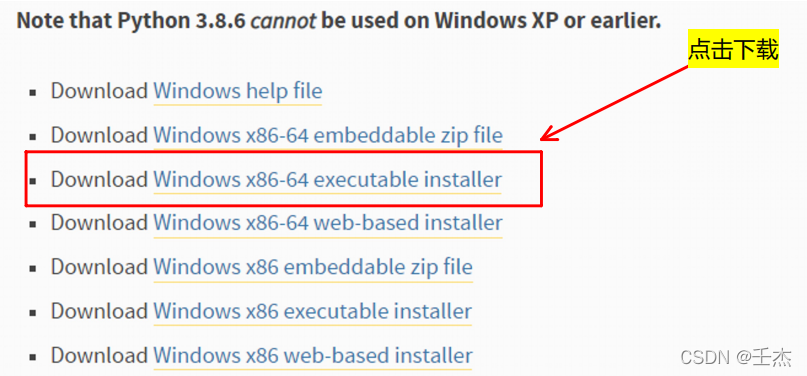
6. 开始安装下载好的python离线包
双击下载得到的 python-3.7.8-amd64.exe,就可以正式开始安装 Python 了
6.1
Install Now :默认安装(直接安装在C盘,并且勾选所有组件并下载)
Customize installation:自定安装(可选择安装路径和组件)
Install launcher for all users(requires elevation) (默认勾选)
Add Python to PATH (一定要勾选,添加Python解释器的安装路径到系统变量,目的:为了操作系统更快的找到Python解释器)
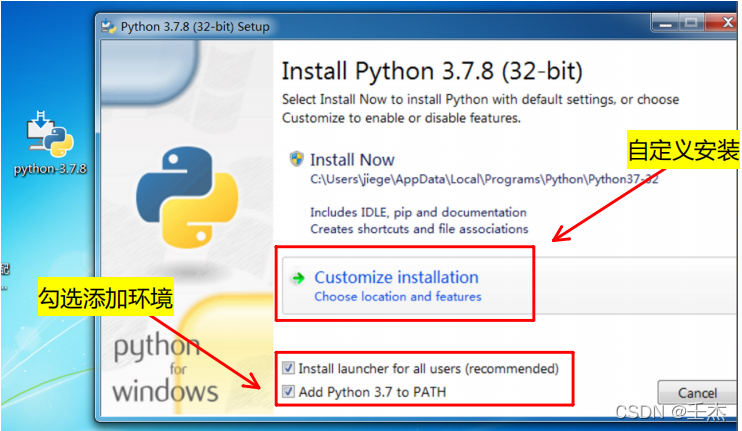
| Documentation | :安装Python官方文档 |
|---|---|
| Pip | :安装Python包管理器,可下载安装Python包 |
| tcl/tk and IDLE | :安装TK库和IDLE编辑器(开发环境) |
| Python test suite | :安装标准库和测试套件 |
| Py launcher | :py 尾缀文件都以python解释器执行 |
| For all users | :所有用户都可使用 |
6.2 全部都勾选
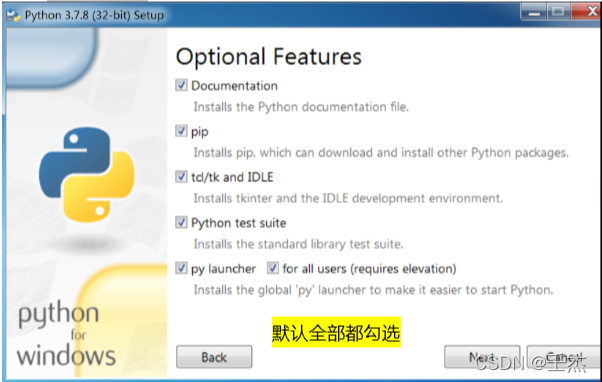
| Install for all users | :所有用户都可使用 |
|---|---|
| Associate files with Python (requires the py launcher) | :将 py文件和python关联(需要python启动器) |
| Create shortcuts for installed application | :为应用程序创建快捷方式 |
| Add Python to envirounment variables | :添加Python到虚拟环境 |
| Precompile standard library | :预编译标准库 |
| 后两个都是Debug相关工具 | :有pycharm这个IDE就不需要了 |
6.3 勾选前五个
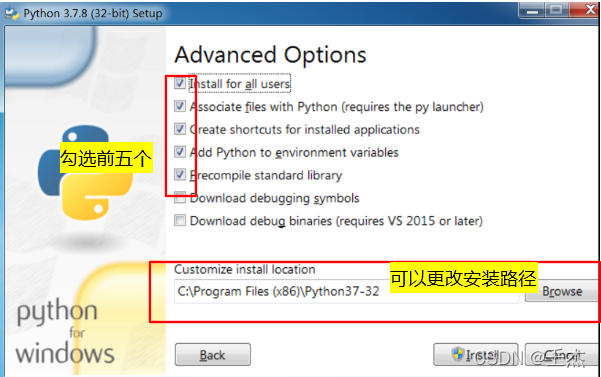
6.4 看到如下图就是安装成功了
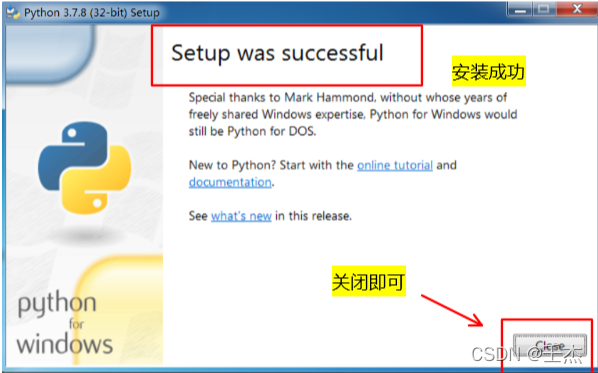
验证是否成功,按win+R,输入cmd ,输入Python回车
6.5 如下图Python就是安装成功了
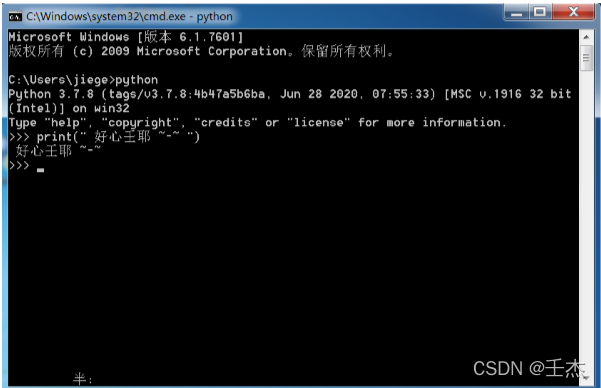
6.6 按win,就可以找到安装的Python
IDLE:Python编辑器
CPython:交互式命令行
按win,就可以找到安装的Python
IDLE:Python编辑器
CPython:交互式命令行

Python下载与安装的美妙之旅就此完美落幕
下面将开启您自己的Hello World - - 代码造天下(带马找天下)
Pycharm下载与安装
https://blog.csdn.net/weixin_49237144/article/details/124918253
Category of website: technical article > Blog
Author:kimi
link:http://www.pythonblackhole.com/blog/article/270/0ab0992ee208c7729144/
source:python black hole net
Please indicate the source for any form of reprinting. If any infringement is discovered, it will be held legally responsible.
name:
Comment content: (supports up to 255 characters)
no articles