classification
no classification
tag
no tag
date
no datas
Anaconda3 +pycharm detailed installation tutorial (2023)
posted on 2023-06-06 17:57 read(768) comment(0) like(7) collect(4)
foreword
Recently, I configured a new computer and prepared to install Anaconda . It turned out that the python installation package and pycharm were directly installed. I installed whatever package was needed. Due to network reasons, the installation often failed, so I chose Anaconda, which contains many scientific data packages.
Speaking of which, what is the relationship between Anaconda and PyCharm?
Anaconda and PyCharm are two completely different software packages
PyCharm is a Python IDE with a set of tools that can help users improve their efficiency when developing in the Python language, such as debugging, syntax highlighting, Project management, code jumping, smart prompts, auto-completion, unit testing, version control .
We installed anaconda to help users solve the problems caused by using pycharm (and of course other python IDEs) to create different software projects that may require different python versions and different software packages.
Original link: https://blog.csdn.net/Hkpery/article/details/119541287
Anaconda ( official website ) is a distribution version that can easily obtain packages and manage packages, and can manage the environment in a unified manner. Anaconda includes more than 180 scientific packages including conda and Python and their dependencies.
Now record the installation process as follows:
1. Software package download
Download the software installation package from the official website, and find the version corresponding to the system. This machine is a Windows system, so download the Windows version. If you need to check more versions, you can refer to: Index of / (anaconda.com) as follows:
After the download is complete, the version name is: Anaconda3-2022.10-Windows-x86_64.exe
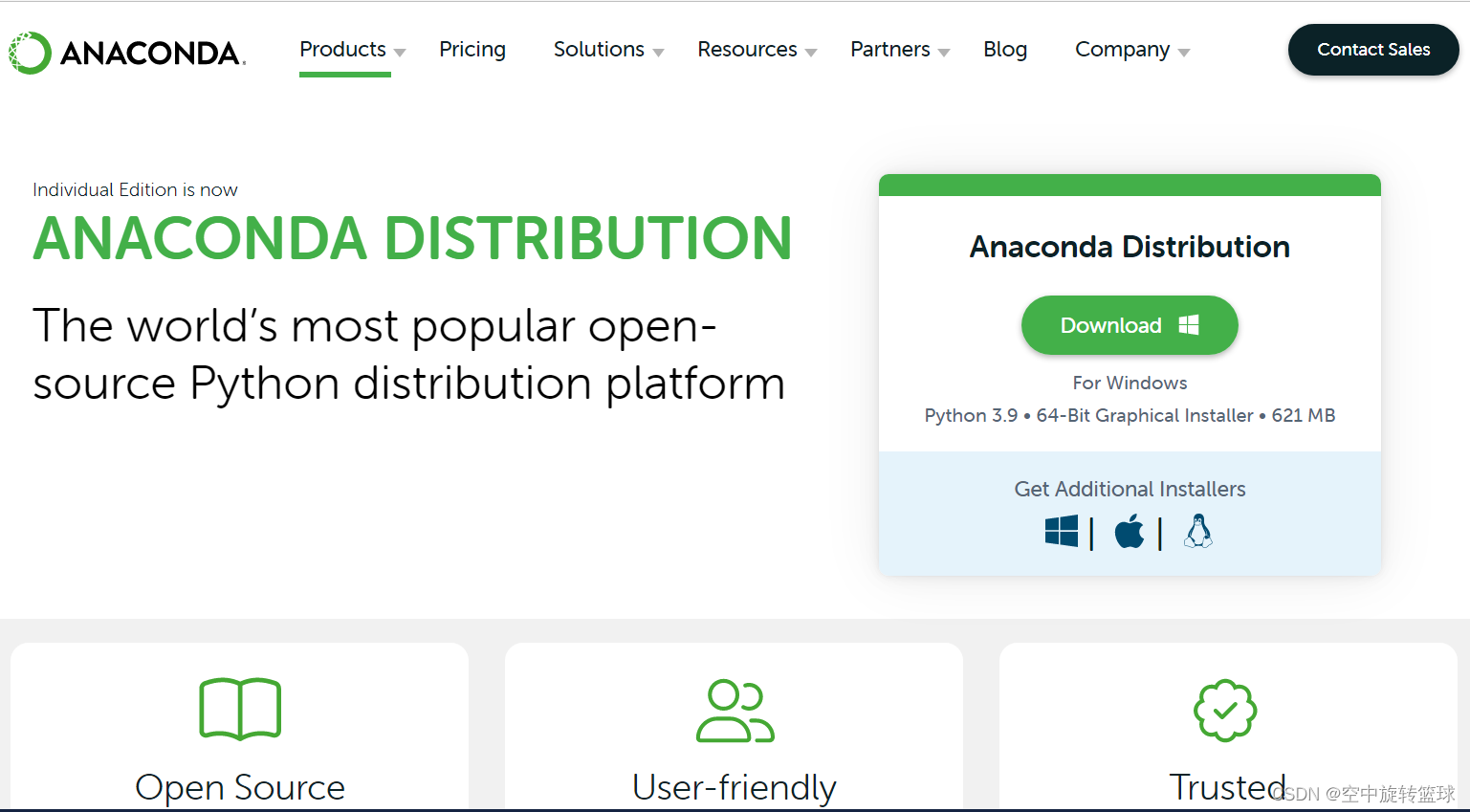
2. Anaconda3 installation
After the download is complete, we start the installation:
First start the exe executable file, the installation interface will pop up, click the next button.
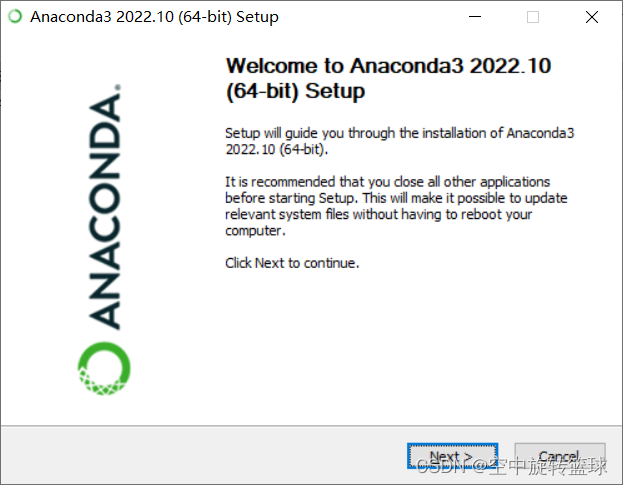
Accept the license, click I Agree to go to the next step:
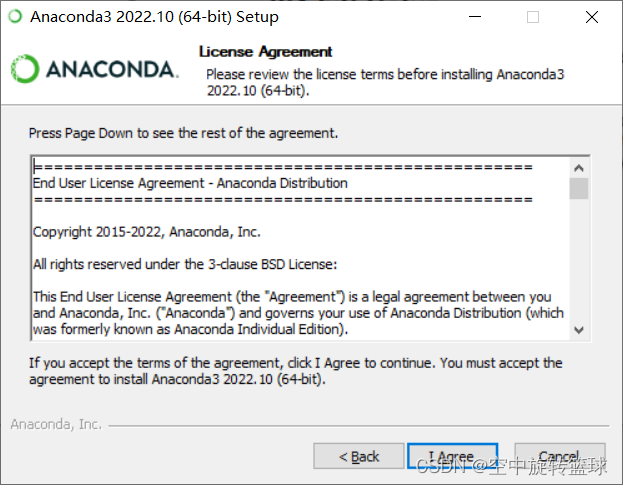
Select the type of installation, Just Me and All Users is whether one of the two check boxes at the back can be selected, if you choose the former, you can select it, if you choose the latter, you cannot select the first check box , we choose Just Me to install, click Next:
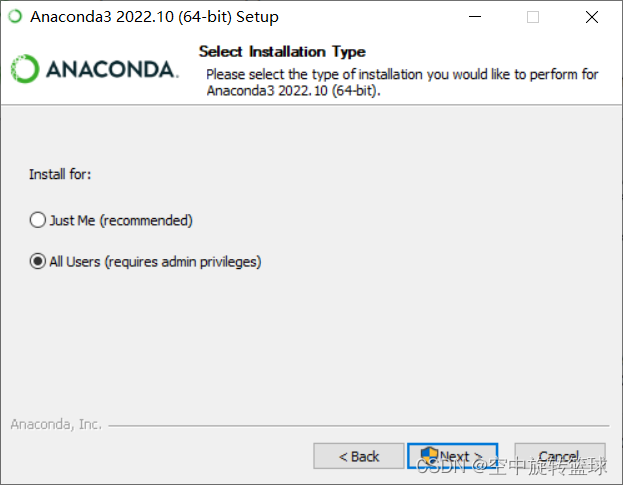
The C drive is large enough and it is also a solid-state drive, so it is installed on the C drive by default. Continue to click Next to enter the next step:
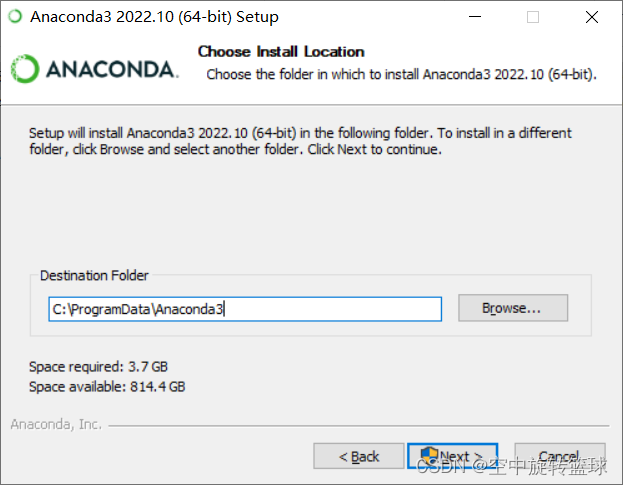
Here two check boxes, we have selected, and then click Install to enter the installation process:
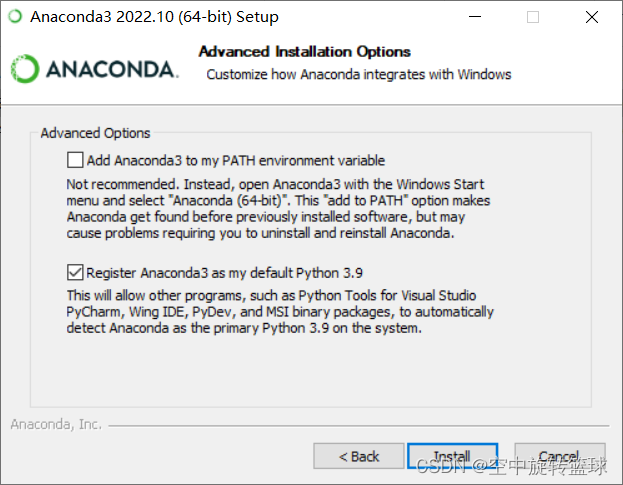
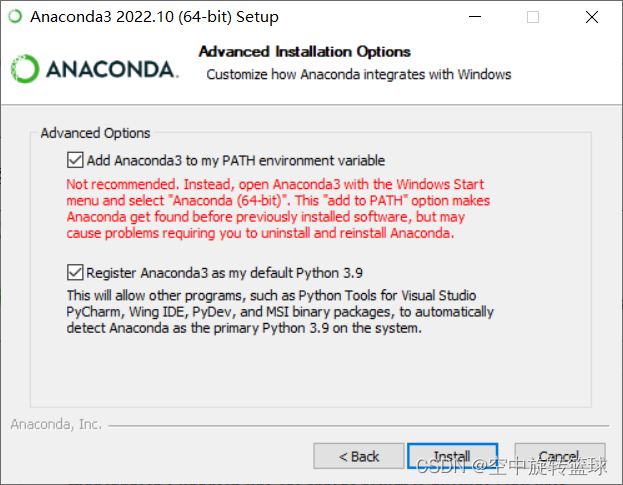
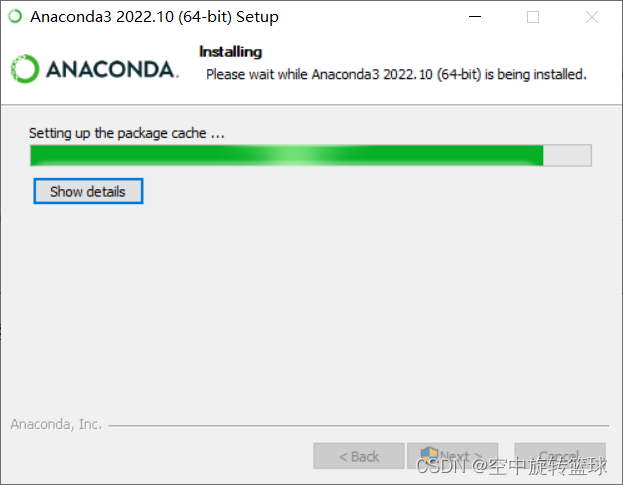
After the installation is complete, click Next:
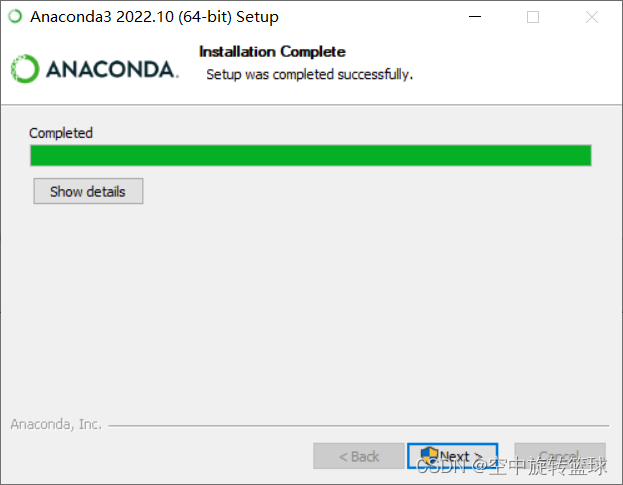
Continue to install the IDE environment. Click Next:
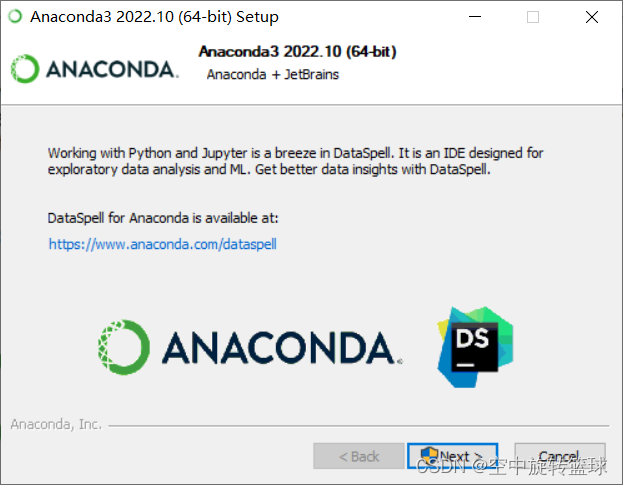
Click the link address in the picture above to enter the download page and open the DataSpell page. Click the download button:
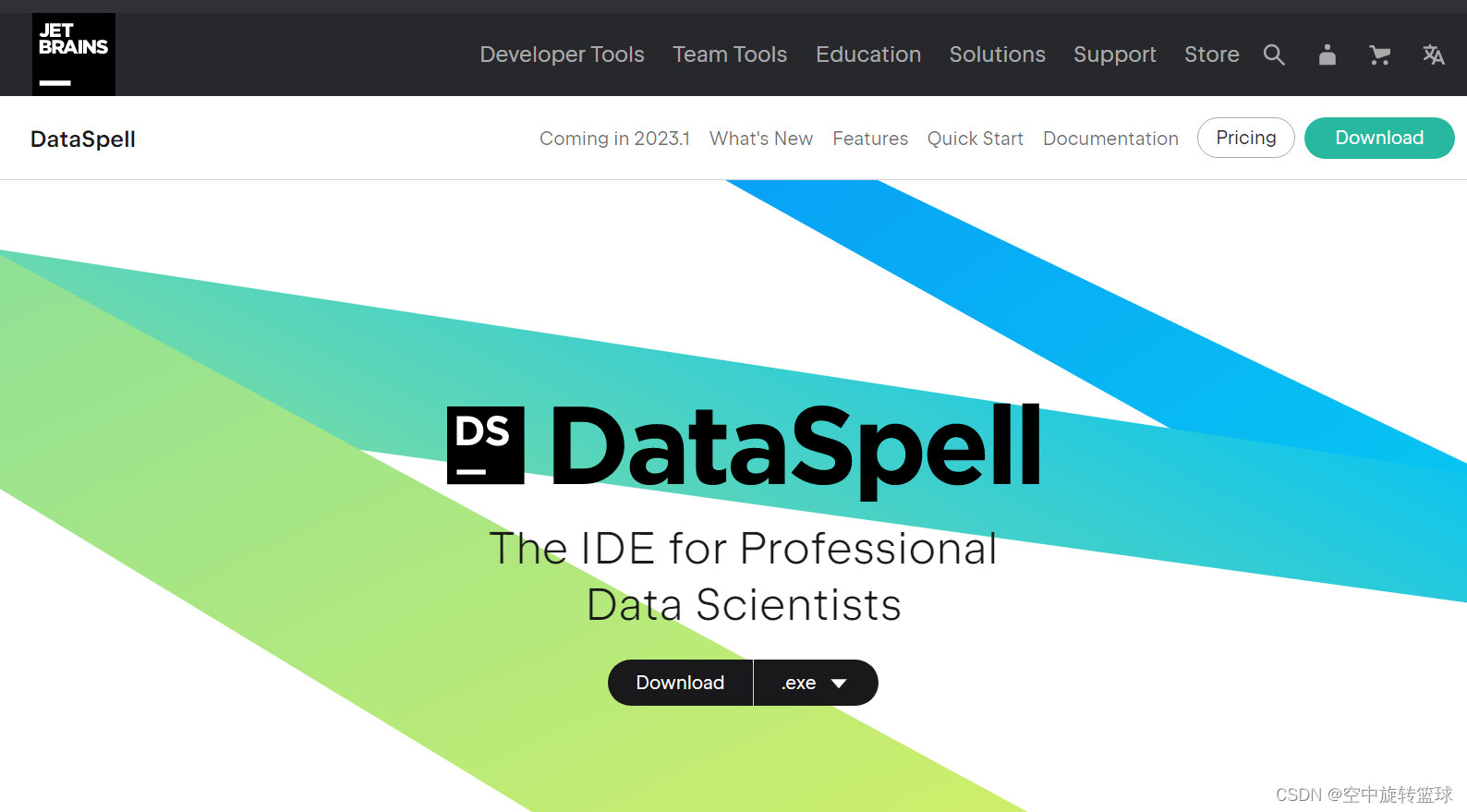
At the same time, end the Anaconda installation first.
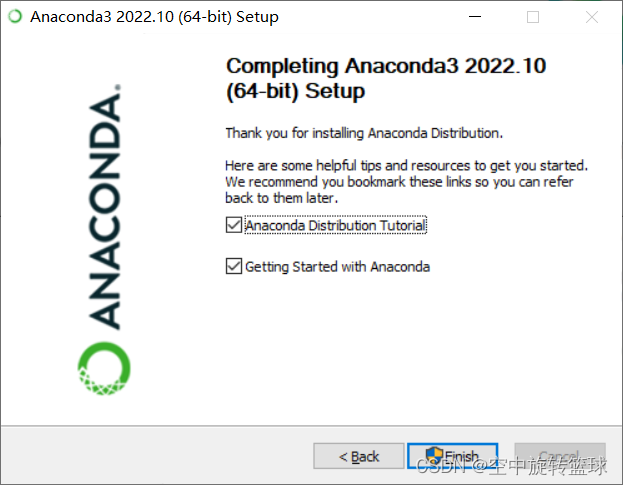
3. Pycharm installation
After completing the Anaconda installation, find the familiar Pycharm and start downloading and installing.
The download version is: pycharm-community-2022.3.2.exe
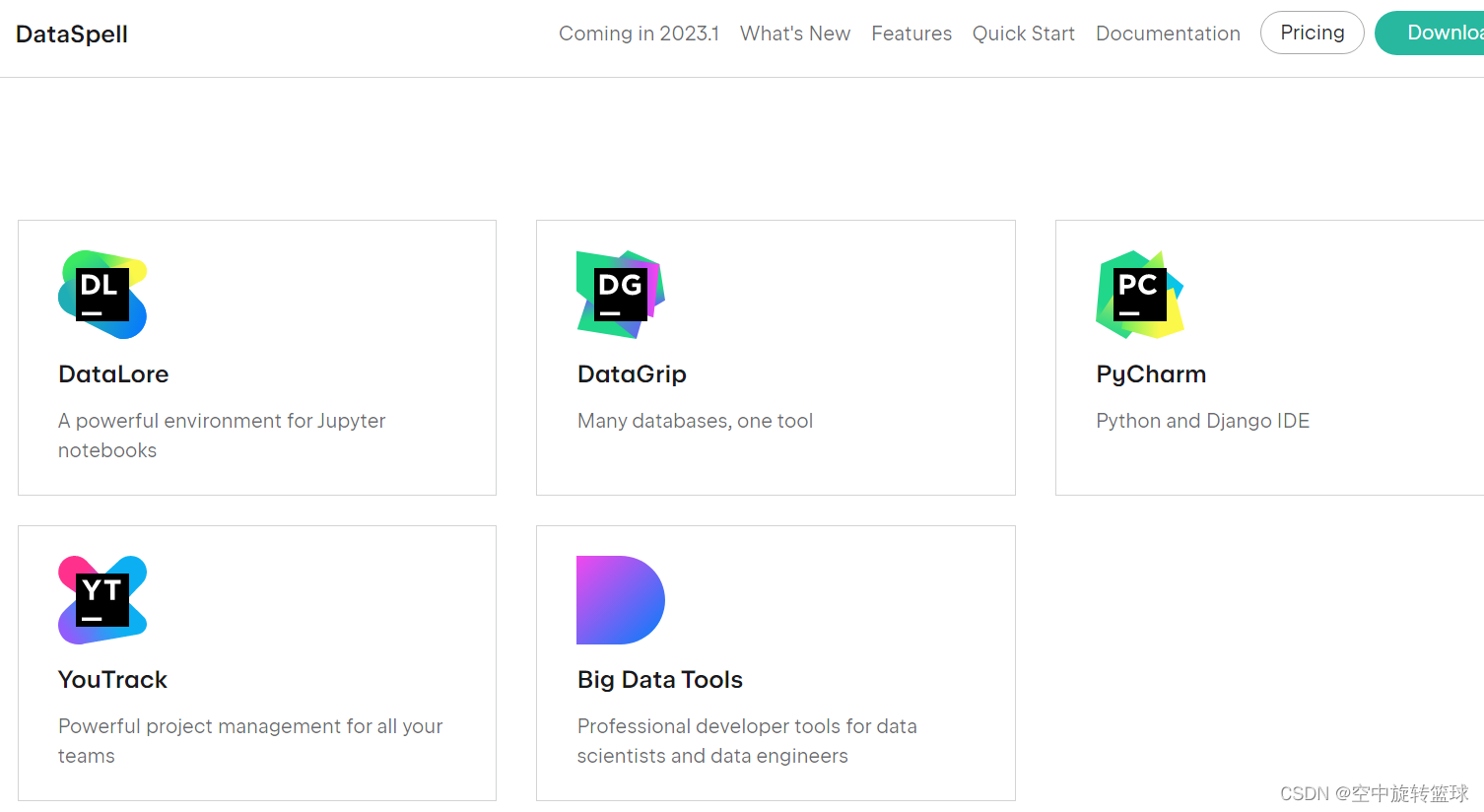
Enter the Pycharm installation interface:
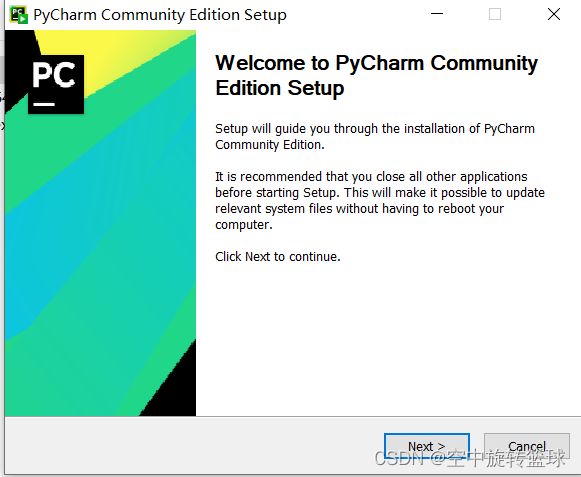
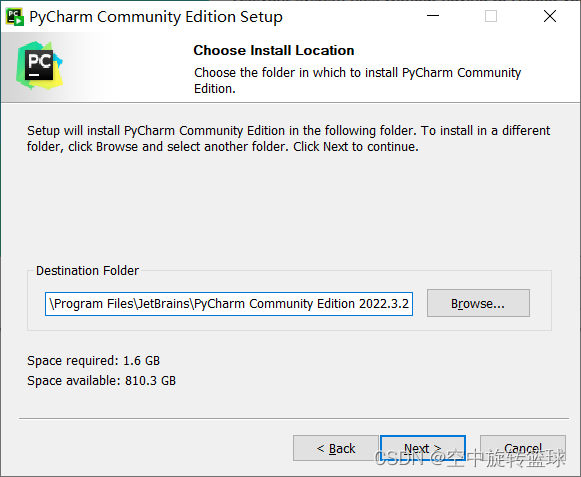
None are checked by default, I checked three:
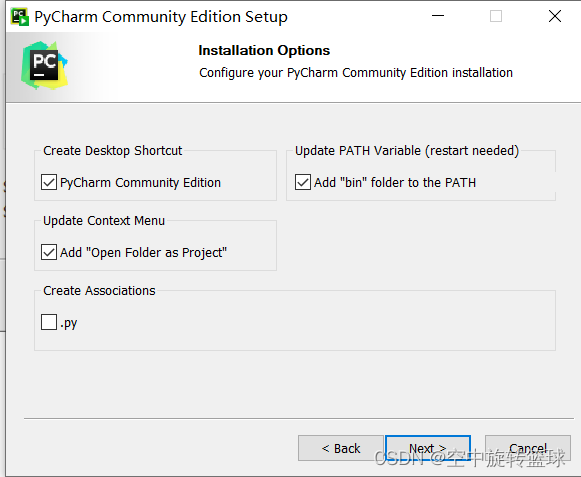
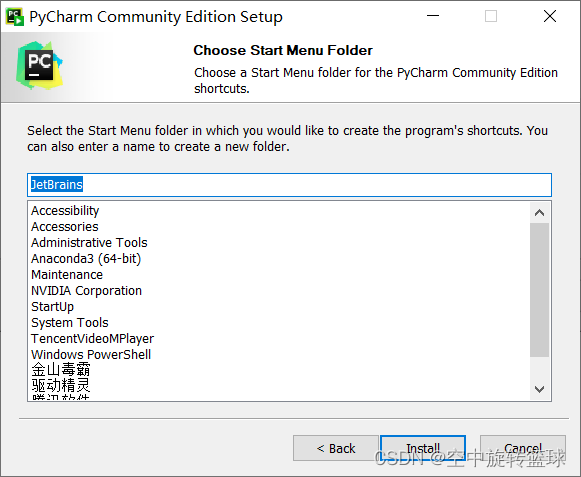
Click Install until finished.
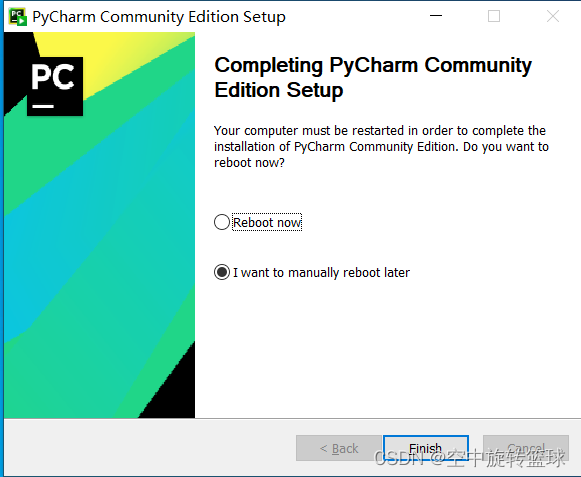
4. Environmental testing
4.1 Let's check Anaconda3 first.
Win+r Enter cmd to open the command prompt window and enter conda.
At the beginning, I chose the All Users installation method. After entering conda, I was prompted:
"is not recognized as an internal or external command, operable program or batch file."
After re-selecting the Just Me installation method, enter conda again, and it is successful!
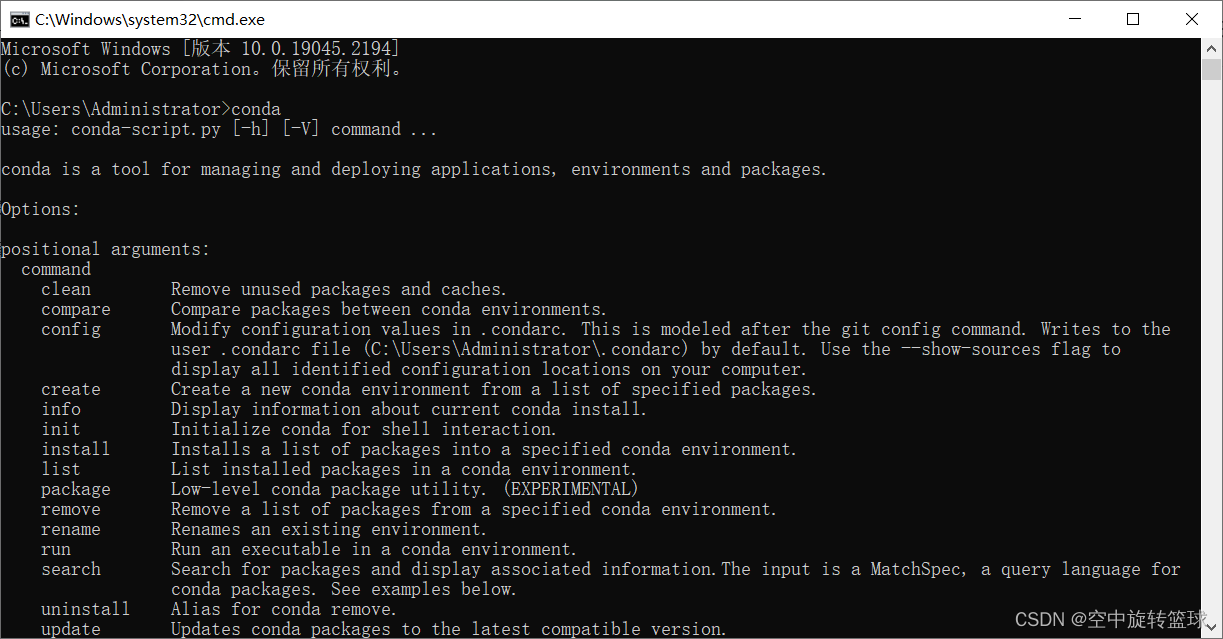
Let's open the graphical interface again as follows:
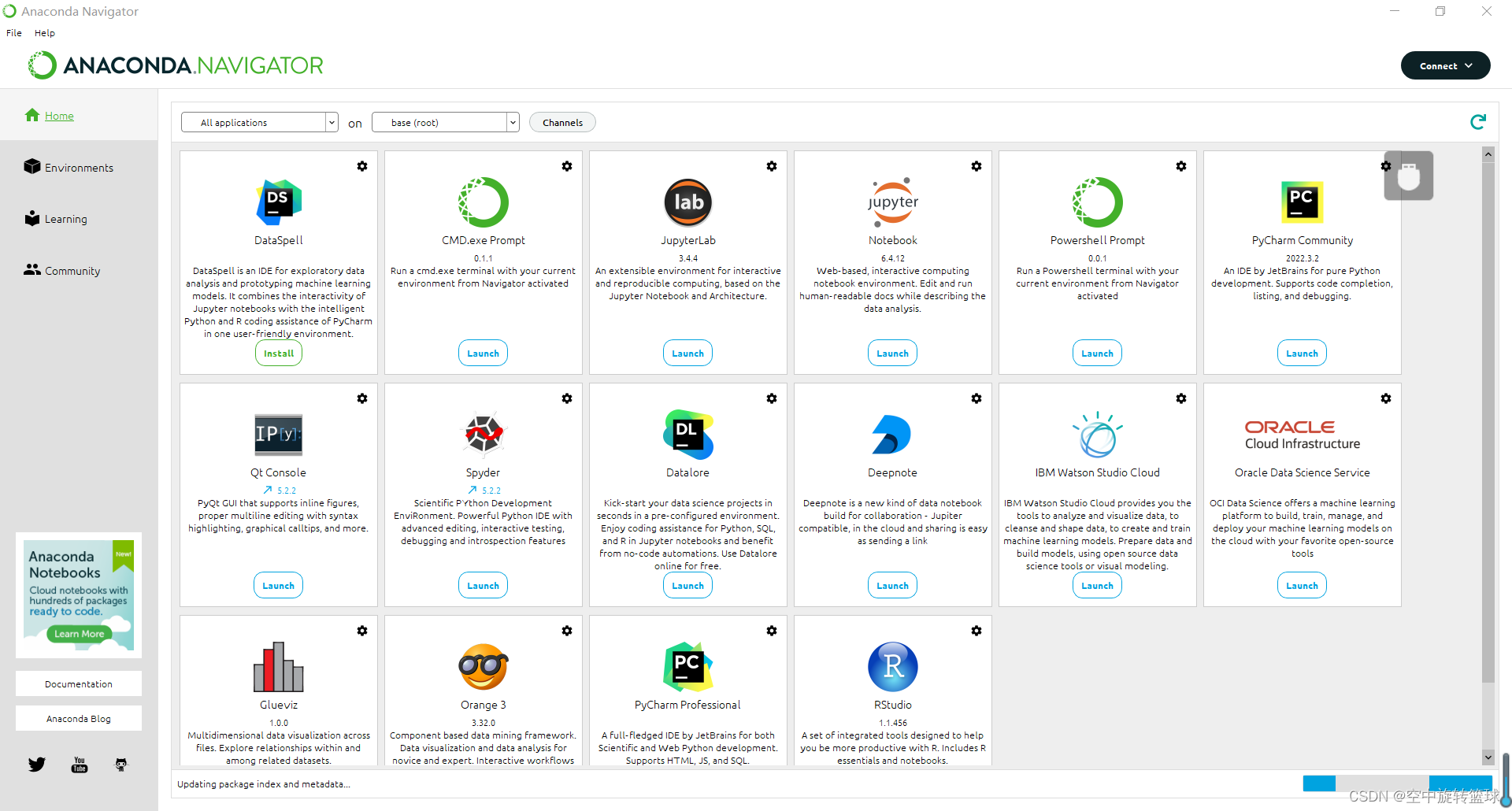
4.2 Open Pycharm test
The software can be opened normally, but there is a problem when opening the previous project file and selecting the compiler
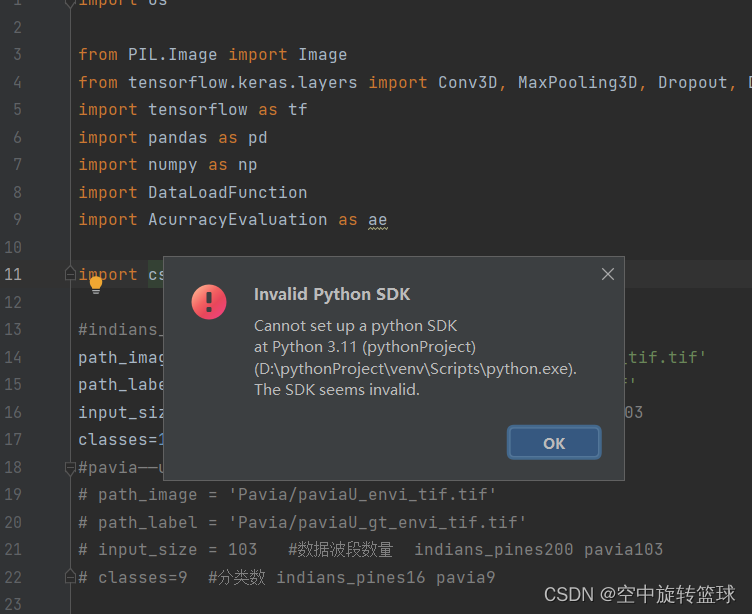
It is estimated that it should be due to the version, and you need to continue to configure the environment. Record here first, and then continue to record related issues later.
Category of website: technical article > Blog
Author:Believesinkinto
link:http://www.pythonblackhole.com/blog/article/83343/edd6e3244adee538ac32/
source:python black hole net
Please indicate the source for any form of reprinting. If any infringement is discovered, it will be held legally responsible.
name:
Comment content: (supports up to 255 characters)