Super detailed 2024 version of python+pycharm installation and configuration tutorial, pycharm Chinese tutorial-python learning
posted on 2024-11-02 14:03 read(187) comment(0) like(13) collect(0)
1. Python download and installation
First you need to download the installation package from the official website: Python official website
Step 1: Click Downloads on the homepage and select Windows in the drop-down box

Step 2: Select the specified version
Here I choose the latest version 3.11.4, but if your project has specific requirements for the Python version, you can scroll down this interface and select the required version to download!
I need to add that in order to prevent you from making mistakes and failing in the installation, I will briefly explain some prefixes and suffixes on this interface (check carefully whether what you downloaded is what you want):
| Prefix and Suffix | meaning |
|---|---|
| 64-bit | 64-bit Python installer (most computers nowadays are 64-bit) |
| 32-bit | 32-bit Python installer |
| Windows embeddable package | Green, free-to-install version in .zip format, which can be directly embedded (integrated) into other applications |
| Windows installer | .exe executable program, this is a complete offline installation package (just choose this one, don't think about it!) |
Step 3: Scroll down to the bottom and click to download.

Step 4: Double-click the downloaded .exe file to officially start installing Python

- Install now Default installation and default installation path (usually installed in C drive by default, not recommended)
- Customize installation
(Friendly reminder: Be sure to check Add Python.exe to PATH , so that the directory where the Python command tool is located will be automatically added to the system environment variable, so you don’t need to manually add the python system environment variable, and you don’t need to specify the full path when executing the Python command!)
Python supports two installation methods, default installation and custom installation:
- The default installation will check all components and install them on the C drive;
- Custom installation allows you to manually select the components to be installed and customize their installation locations. (Serious people will definitely choose this, and I also recommend this. Otherwise, if you install everything in the C drive, your computer will become slow. And no matter what you install in the future, you should check the installation path. It is recommended to customize it!)
① Click Customize installation to proceed to the next step and select the components to be installed. It is recommended to keep the default settings, that is, check all of them;
②Click "Next" and select the installation directory (this is the installation path of the custom Python, find a disk to put it in~)
③Finally, click “Install” and wait for a while for the installation to be completed!
In the end: Test whether the installation is OK
Press "win+r" to open the Windows command line program and enter the python command. If the following picture appears, it proves that the installation is OK!

2. PyCharm installation + running test + Chinese localization
1. Download and install PyCharm
1. Click the blue link ----> PyCharm official website , and this interface will appear after entering.
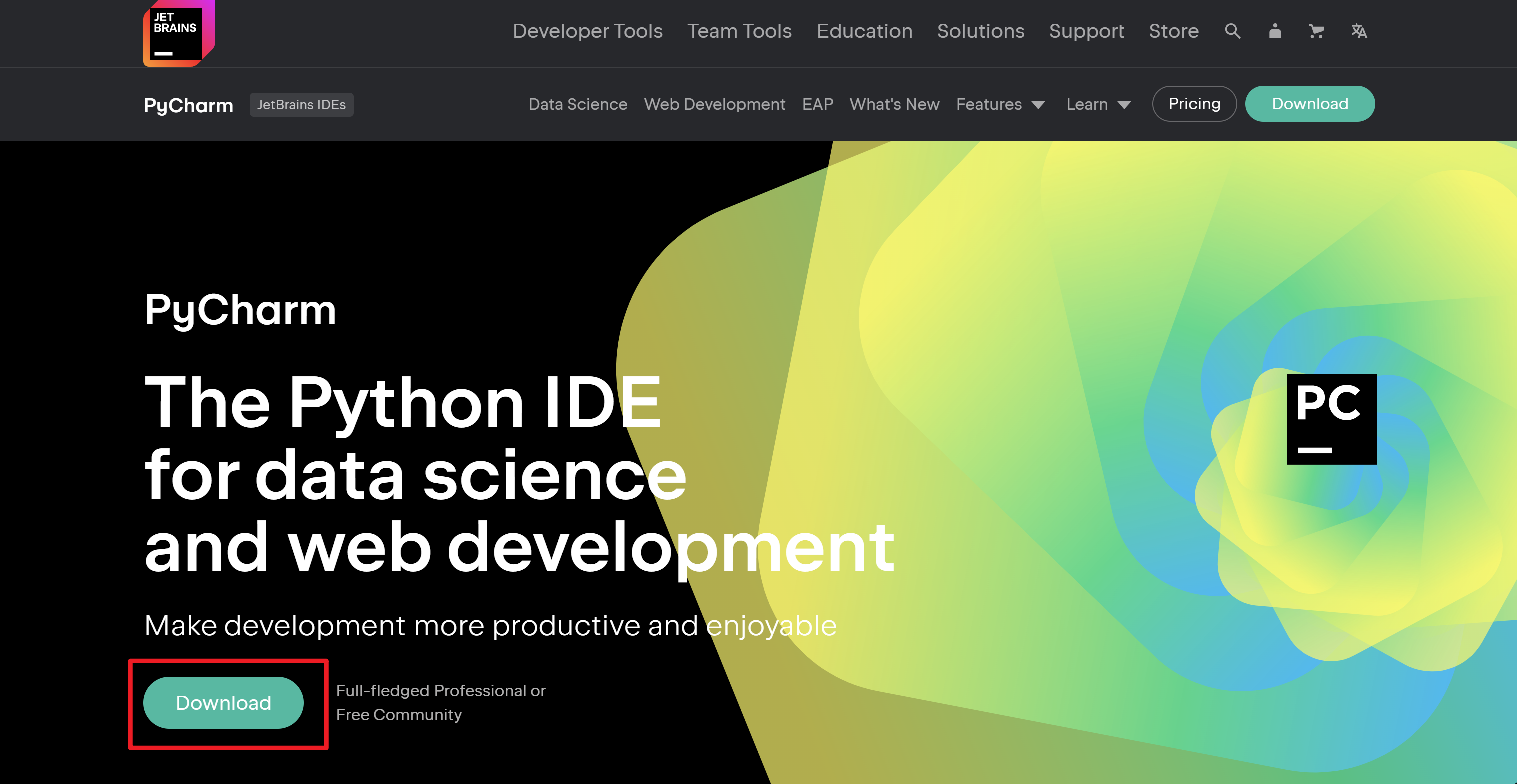
2. Click "Download" to enter the download page
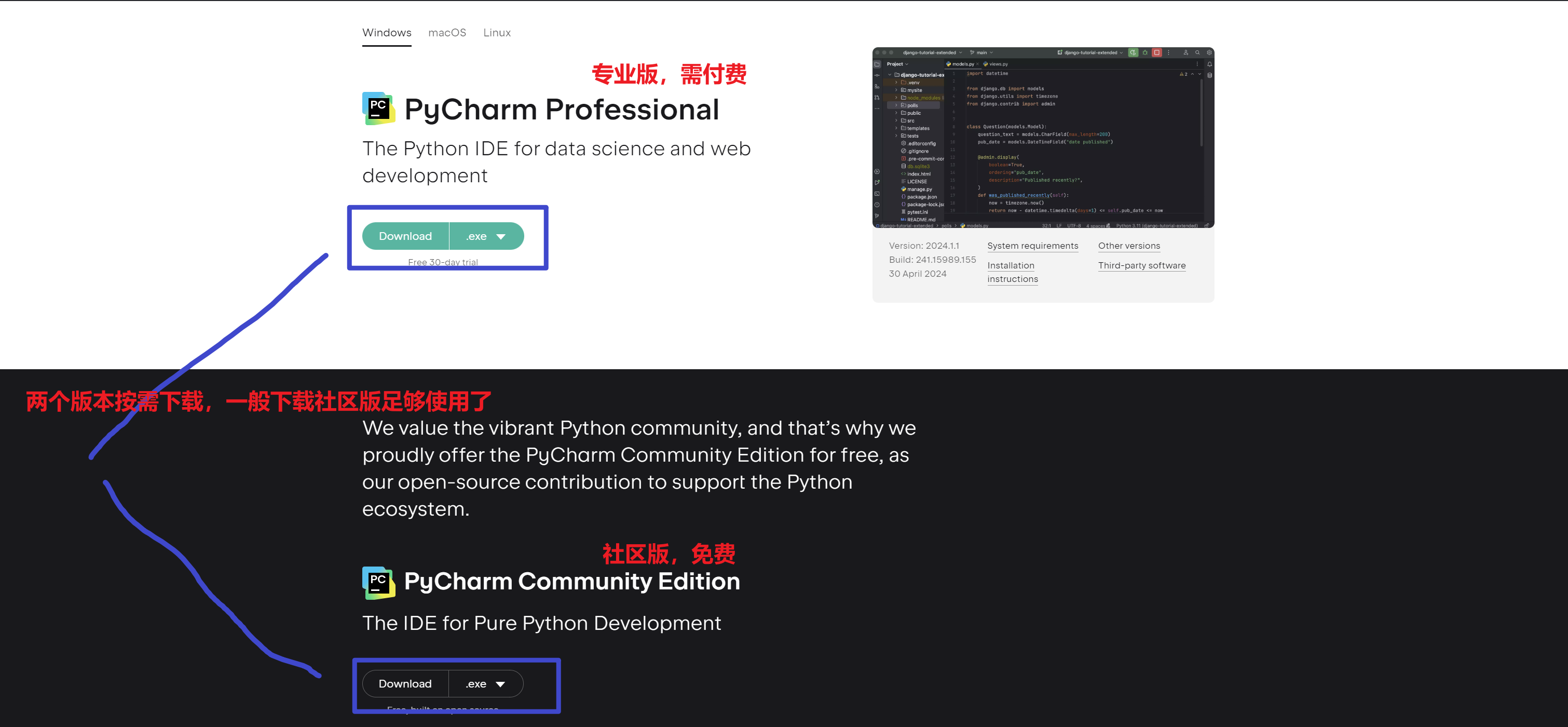
3. After downloading, put it on the desktop and double-click to open it
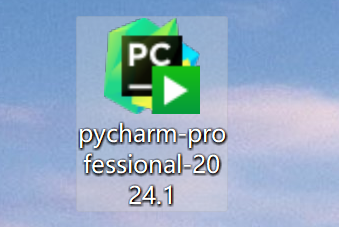
4. Double-click to open, as shown in the figure, click "Next" in the lower right corner
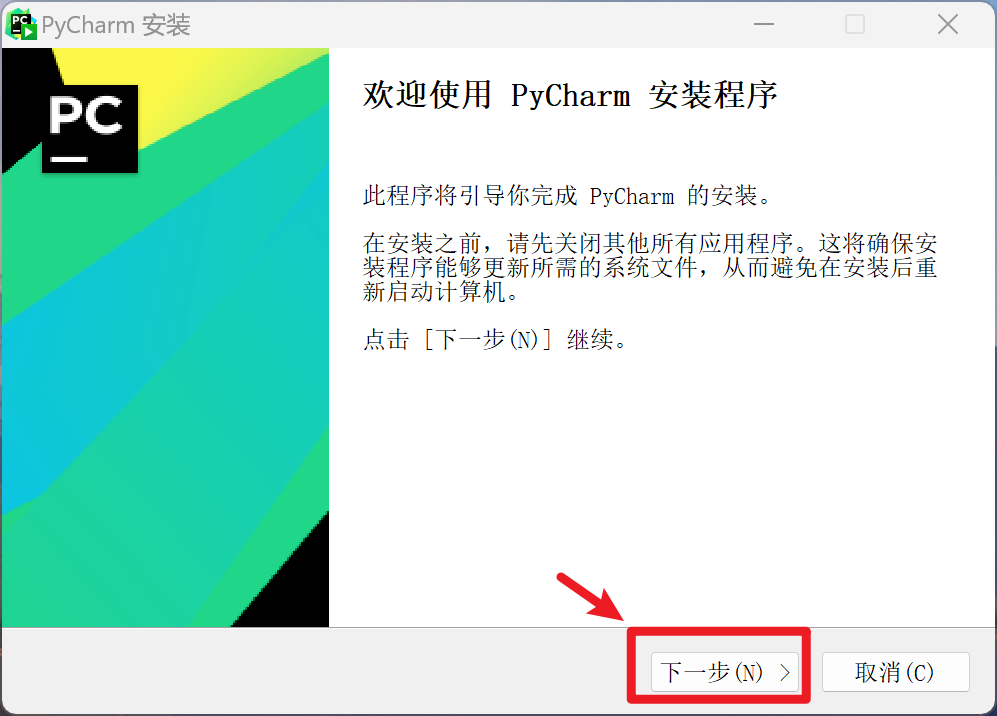
Select the installation path and continue to the next step
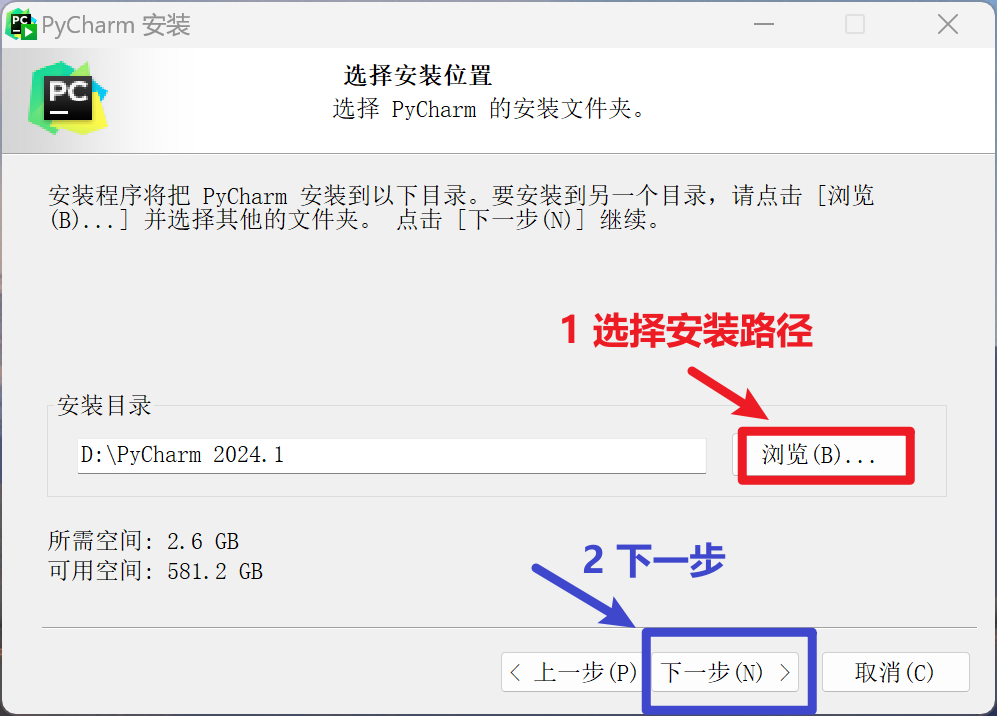
5. Then enter the following interface, check the box as shown, and click "Next" in the lower right corner.

6. Then click "Install"
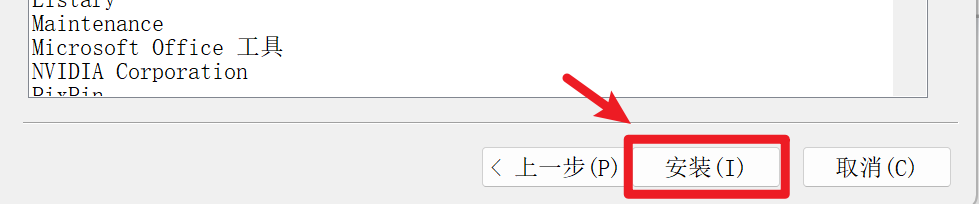
7. After the installation is complete, click "Finish"
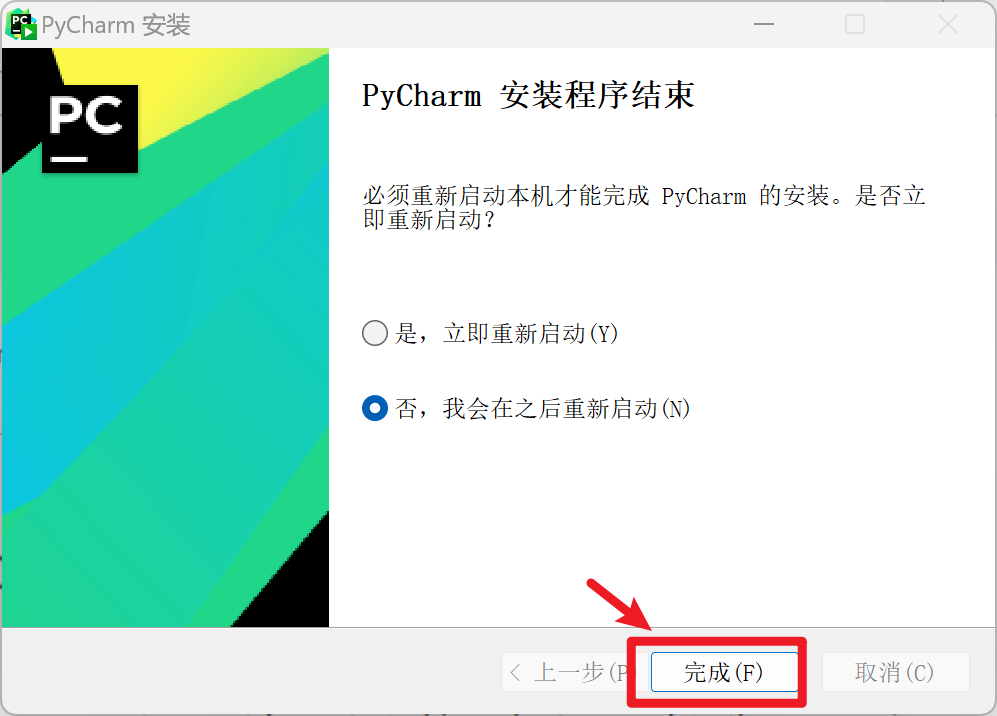
8. Installation is complete, as shown in the figure:
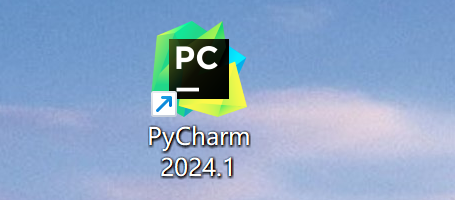
The installation is basically completed here. You can choose to restart first, or continue reading below and perform the operation.
2. Interpreter configuration and project testing
1. Double-click to open the installed PyCharm
2. After opening, as shown in the figure, check the lower left corner, and then click "Continue" in the lower right corner
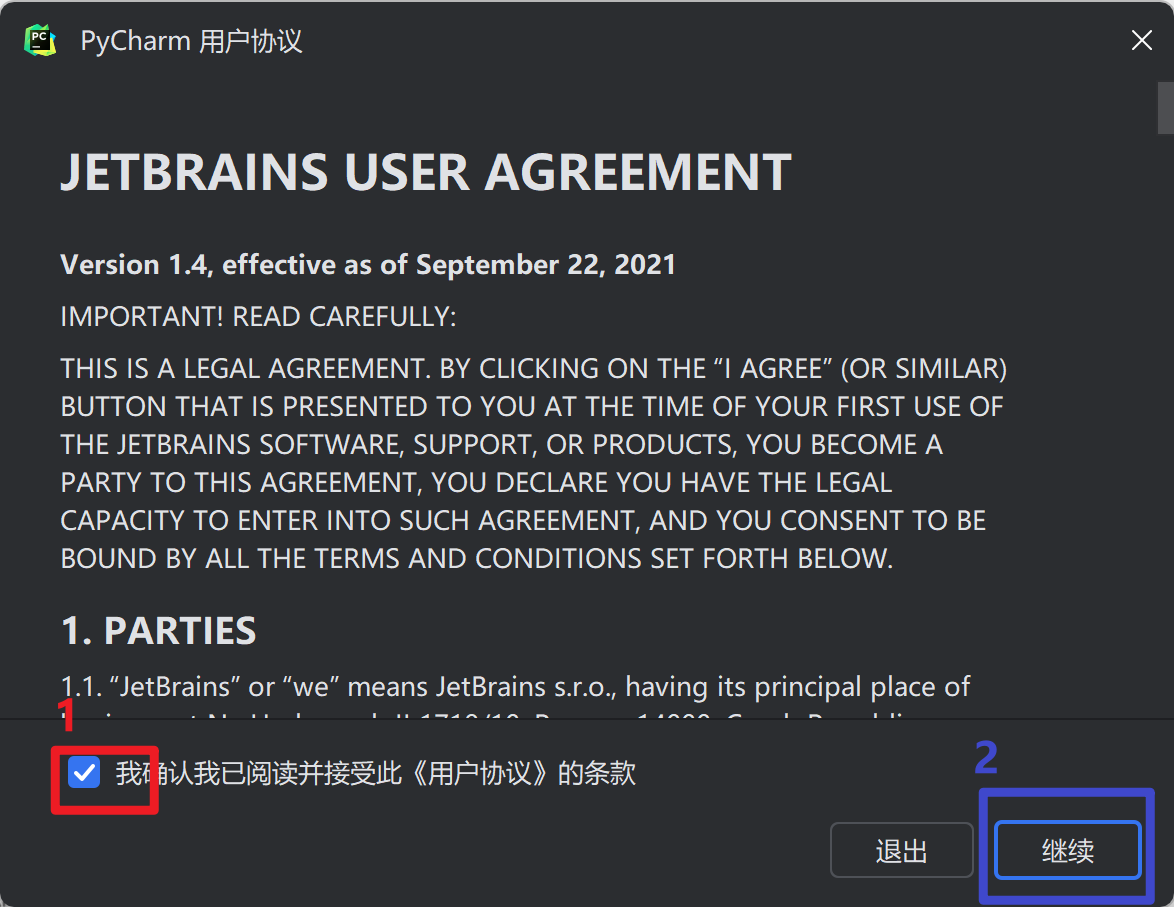
3. Select "Don't send"
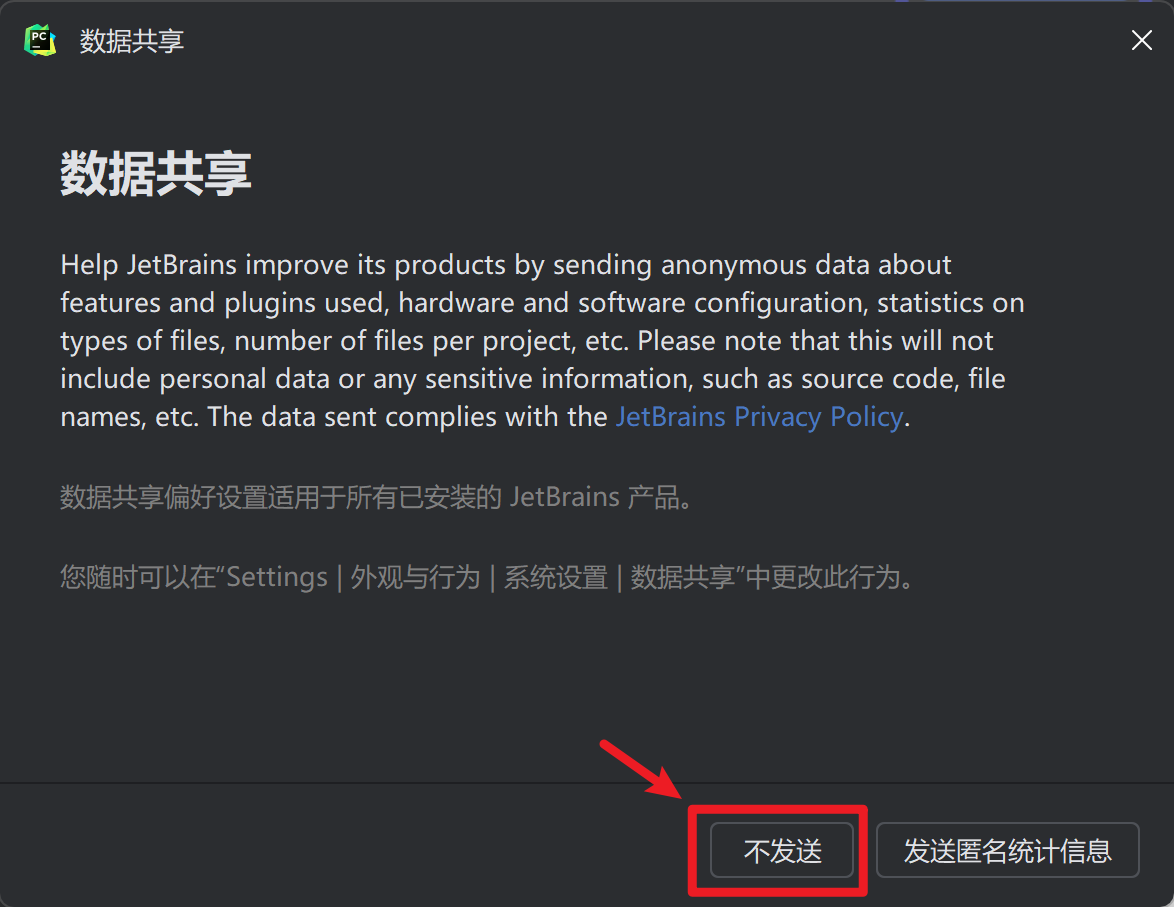
4. Then enter the interface as shown in the figure and click "New Project"
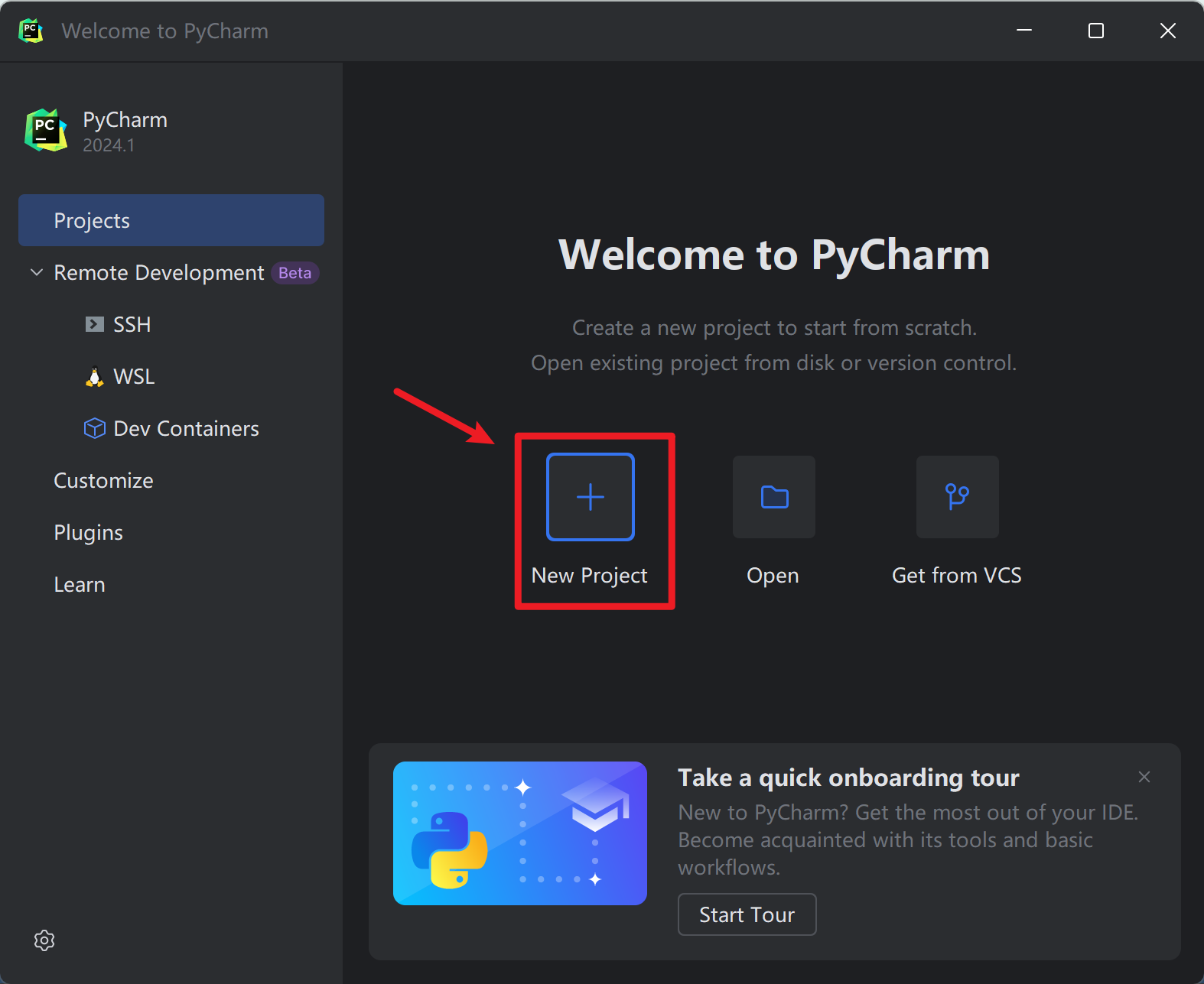
5. After clicking, select the operation as shown in the figure, select your own project path, and the interpreter you installed. After completion, click "Create" in the lower right corner
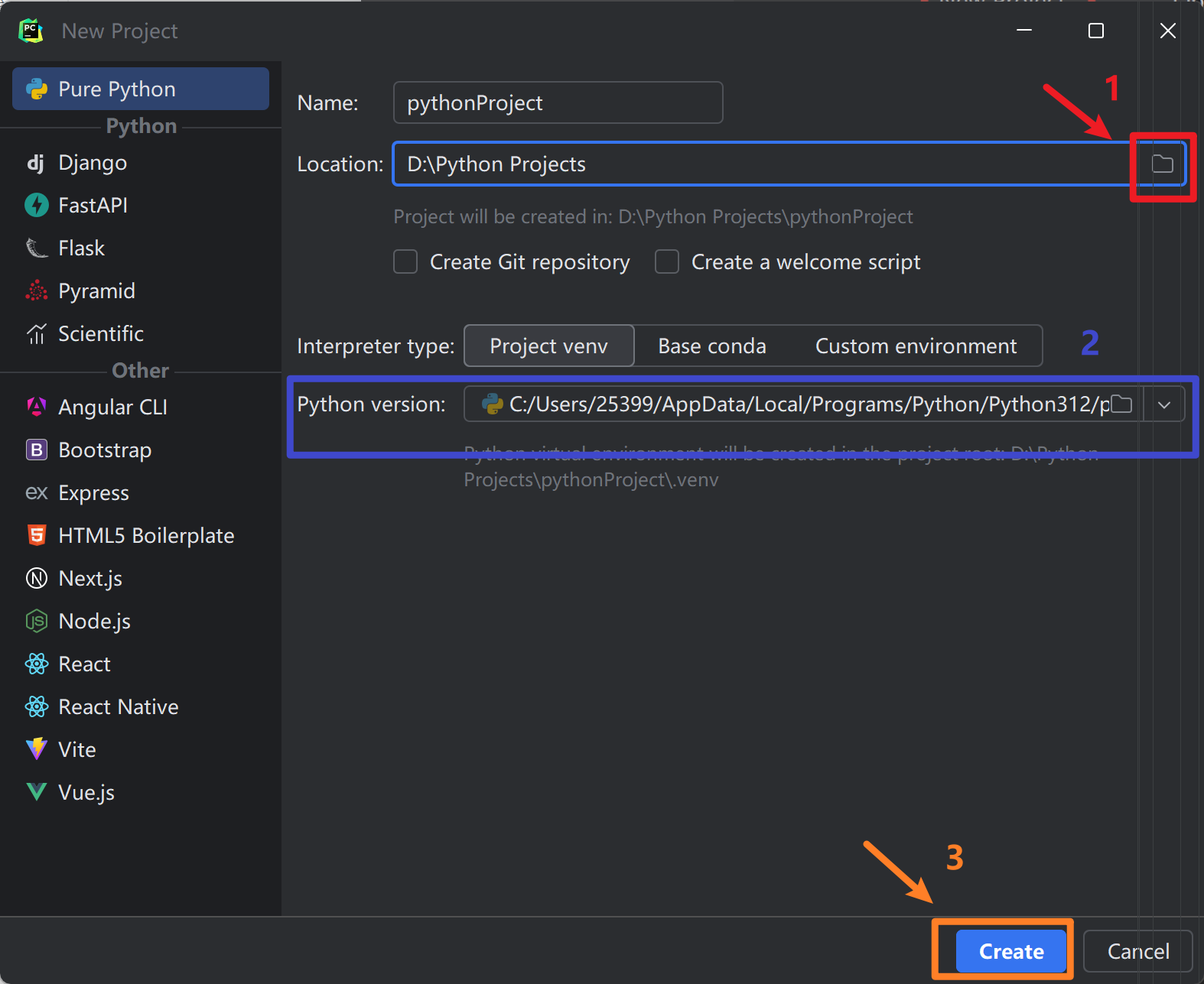
6. After completion, the picture will be shown
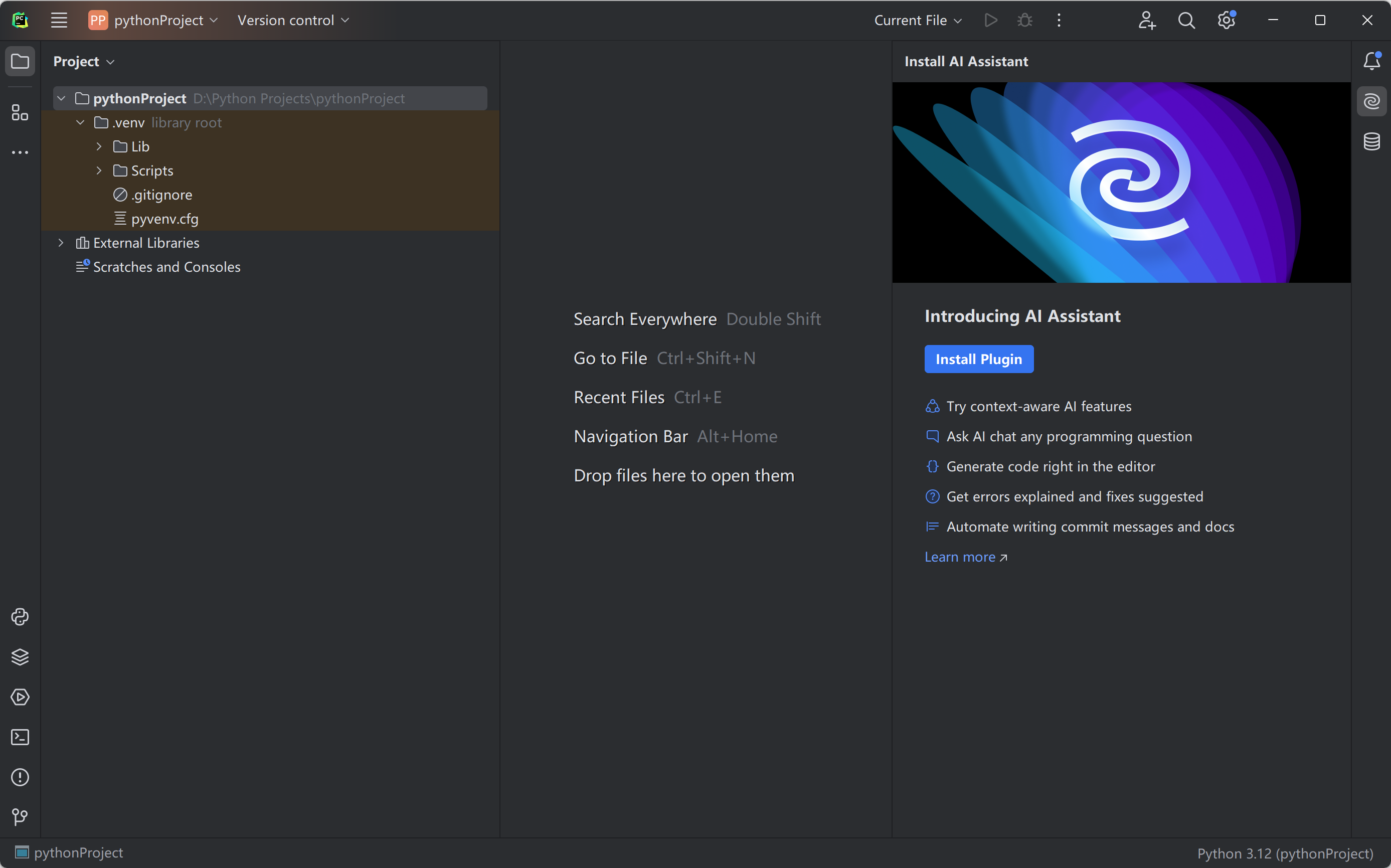
7. Create a test.py file, perform testing, and program in the right frame (taking the sum of 1+2 as an example).
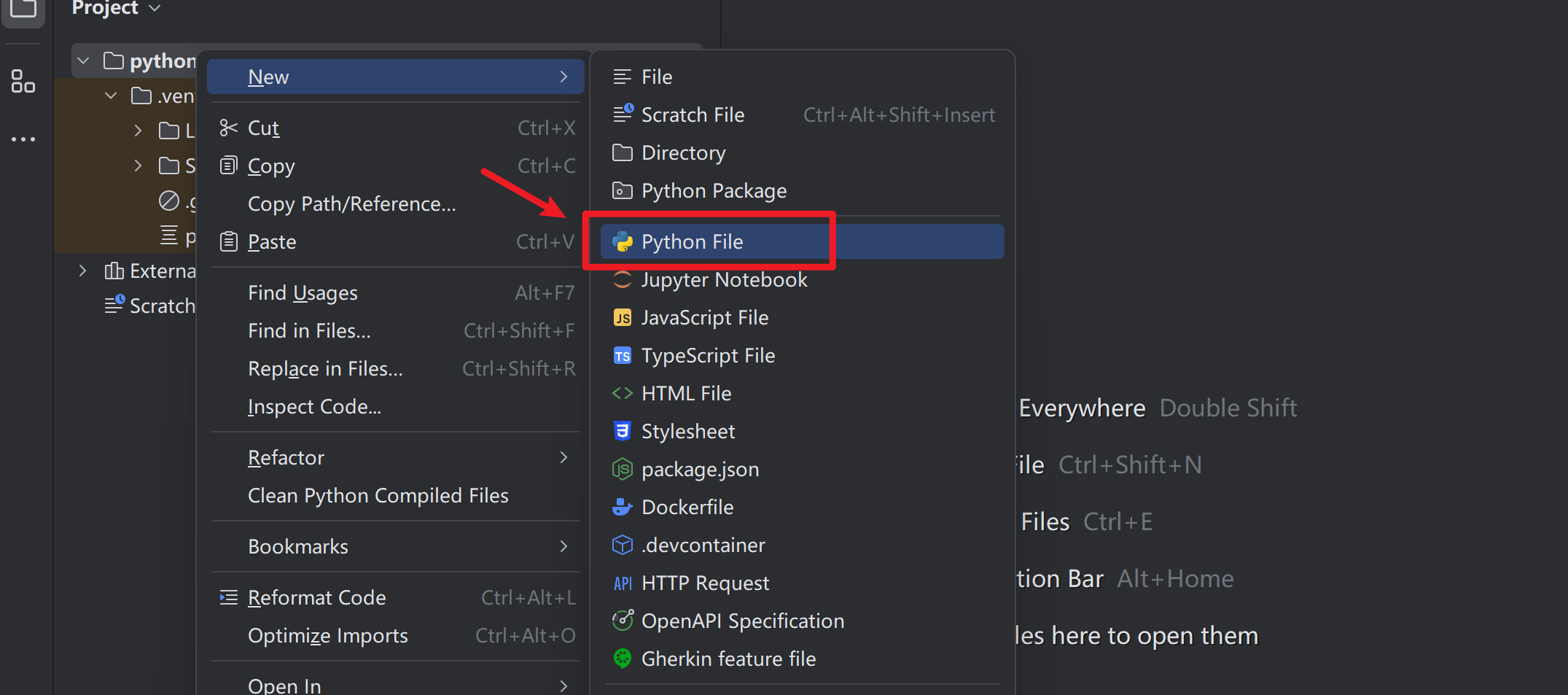
a = 1
b = 2
print(a+b)
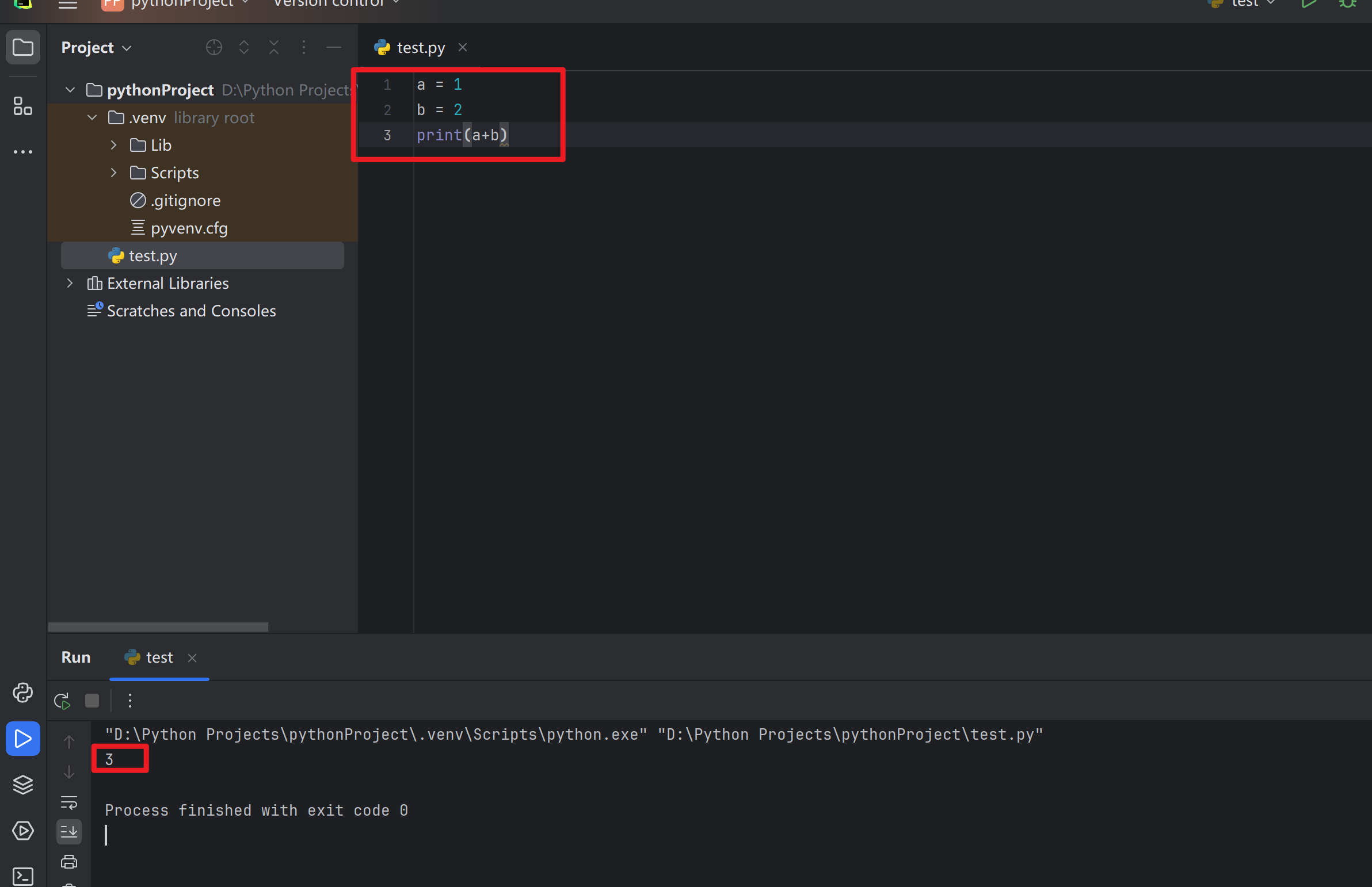
At this point, if there is no need for Chinese translation, the installation and configuration is over. If there is a need for Chinese translation, please continue reading.
3. PyCharm Chinese version
The Chinese tutorials for pycharm software can be roughly divided into two types
Method 1: Set directly in Pycharm
The first step is to click File-settings (if it is an Apple computer, open Pycharm-Preferences in the upper left corner) to open settings , and then search for plugins in it .

After entering the interface, click on marketplace in the upper middle and search for " chinese" .
The first one that pops up is a plug-in officially released by JetBrains. Click to install it.

Step 3:
After downloading, restart pycharm.

Step 4: After restarting, the interface will become the Chinese version shown below! ! Super convenient and super safe! !
The interface after Chinese translation is as shown below. The Chinese translation effect is quite good.

If you want to close it, it's very simple. Just click on "Installed" next to marketplace and cross out the √.
Method 2: Solution for not being able to search for Chinese plug-ins and unable to connect:
1. Click the plug-in market in the following JetBrains official website:
https://plugins.jetbrains.com/plugin/13710-chinese-simplified-language-pack----/
2. Click GET in the upper right corner, select the corresponding version according to pycharm, and click Download.

The installation is completed here. Remember to like and share to support us. Thank you for your support!
3. Sharing of Python learning materials:
[How to obtain: at the end of the article]
1. Learning routes for all directions of Python

This book organizes all the technical points of Python and summarizes the knowledge points in various fields. Its usefulness lies in that you can find corresponding learning resources according to the above knowledge points to ensure that you learn more comprehensively

.
Watching the zero -based learning video is the fastest and most effective way to learn. Following the teacher's ideas in the video, from the basics to the in-depth, it is still very easy to get started.

Optical theory is useless. You have to learn to follow along and practice it in order to apply what you have learned to reality. At this time, you can learn from some real-life cases. (Reader benefits at the end of the article)


5. Python Exercises
Check your learning results.

6. Interview Information
We learn Python in order to find a high-paying job. The following interview questions are from the latest interview materials of first-tier Internet companies such as Alibaba, Tencent, and ByteDance, and Alibaba bosses have given authoritative answers. After reading this set of interview materials, I believe everyone can find a satisfactory job.


Due to limited space, only part of the materials are shown. This complete version of the Python full set of learning materials has been uploaded
There are a lot of learning materials on the Internet, but if the knowledge you learn is not systematic, and you only touch the surface when you encounter a problem and no longer delve into it, it will be difficult to truly improve your skills.
Friends who need this systematic learning material can get it for free here
You can also scan the CSDN official certification QR code below via WeChat to get it for free [guaranteed 100% free]

Category of website: technical article > Blog
Author:Sweethess
link:http://www.pythonblackhole.com/blog/article/245804/b965506f9270d60206ef/
source:python black hole net
Please indicate the source for any form of reprinting. If any infringement is discovered, it will be held legally responsible.
name:
Comment content: (supports up to 255 characters)
no articles